Building virtual machines, installing Kali Linux, Metasploitable 2&3, OWASP web applications and windows machines for advanced testing.
Welcome to the first part of my walkthrough for ‘The Ultimate Kali Linux Book’ by Glen D. Singh, this is a highly recommended book from Packt which have a reputation of providing top quality content for the IT industry. In this part I will be building multiple lab environments with vulnerable machines which I can utilise to test out different penetration techniques in a safe and legal network.
1. First lab within VirtualBox#
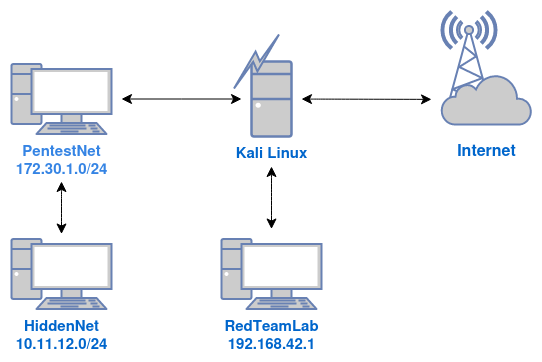
For the virtual machine of choice I went with Vbox due to previous experience with the software in the past however, upon research for different types of virtualisation I came across KVM/Qemu which is a fully open-source and a higher frequency of security update with transparent reports whereas Oracle provides security through obscurity.
2. Setting up network interfaces using vboxmanage#
Inside a terminal type the following commands
- Create a dhcpserver called “PentestNet”
vboxmanage dhcpserver add --network=PentestNet --server-ip=172.30.1.1 --lower-ip=172.30.1.20 --upper-ip=172.30.1.50 --netmask=255.255.255.0 --enable - Create a dhcpserver called “HiddenNet”
vboxmanage dhcpserver add --network=HiddenNet --server-ip=10.11.12.1 --lower-ip=10.11.12.20 --upper-ip=10.11.12.50 --netmask=255.255.255.0 --enable - Create a dhcpserver called “RedTeamLab”
vboxmanage dhcpserver add --network=RedTeamLab --server-ip=192.168.42.1 --lower-ip=192.168.42.20 --upper-ip=192.168.42.50 --netmask=255.255.255.0 --enable
3. Setting up Kali Linux#
Going through the standard VMware installation for Kali linux I will need to assign it to networks so it has LAN connection to the other machines.
In settings of Kali VM, Adapter 1: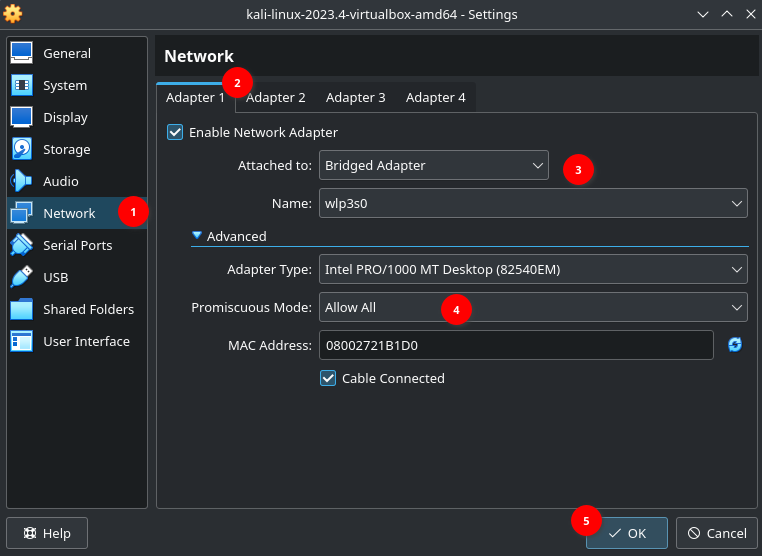
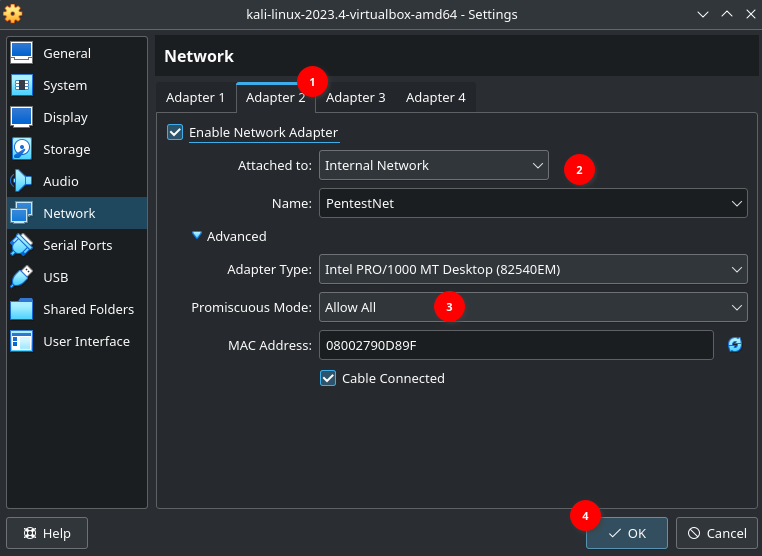
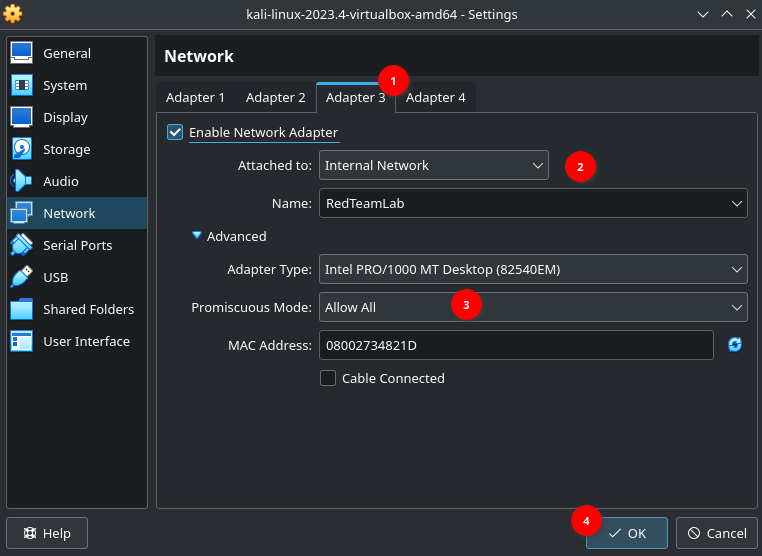
4. Setting up Metasploitable 2#
Install the iso file on the internet at https://sourceforge.net/projects/metasploitable/files/Metasploitable2/ and go through standard installation on VMware:
- In VirtualBox New > Expert Mode > Name: Metasploitable2 > Memory:512M > Hard Disk > Use an Existing Virtual Hard Disk File > Hard Disk Selector > Add Metastpoitable.vmdk > Choose > Finish
In settings of Metasploitable 2 Adapter 1: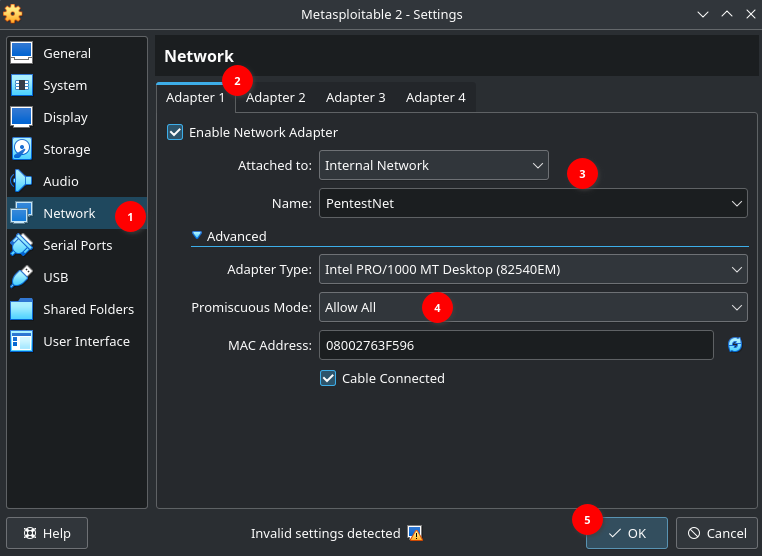
5. Setting up Metasploitable 3#
To install Metasploitable 3 I used Vagrant, a command line utility tool to manage and download virtual machines pre-made on it’s repository. The installation process is simple and can be found here https://developer.hashicorp.com/vagrant/install.
The following commands were used:
$ vagrant plugin install vagrant-reload
$ vagrant plugin install vagrant-vbguest
$ mkdir metasploitable3-workspace
$ cd metasploitable3-workspace
$ curl -O https://raw.githubusercontent.com/rapid7/metasploitable3/master/Vagrantfile && vagrant up
Issue prompt: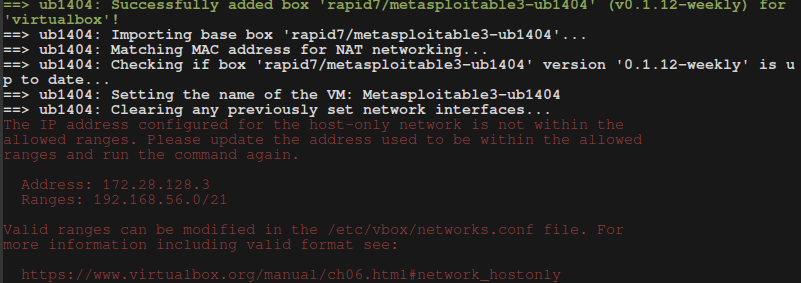
Fix for IP issue:
sudo vim /etc/vbox/networks.conf- Add an asterisk
*in front of the lines
*10.0.0.0/8 172.16.0.0/12 192.168.0.0/16
*2001::/64
- If the windows vagrant machine isn’t working try the command:
vagrant up win2k8
6. Setting up OWASP Juice Shop website#
- On the Kali Linux VM terminal:
$ curl -fsSL https://download.docker.com/linux/debian/gpg | gpg - dearmor | sudo tee /usr/share/keyrings/docker-archive-keyring.gpg >/dev/null
$ echo 'deb [arch=amd64 signed-by=/usr/share/keyrings/docker-archive-keyring.gpg] https://download.docker.com/linux/debian buster stable' | sudo tee /etc/apt/sources.list.d/docker.list
$ sudo apt install -y docker-ce docker-ce-cli containerd.io
$ sudo docker pull bkimminich/juice-shop
$ sudo docker pull bkimminich/juice-shop
- Connect to OWASP website
http://localhost:3000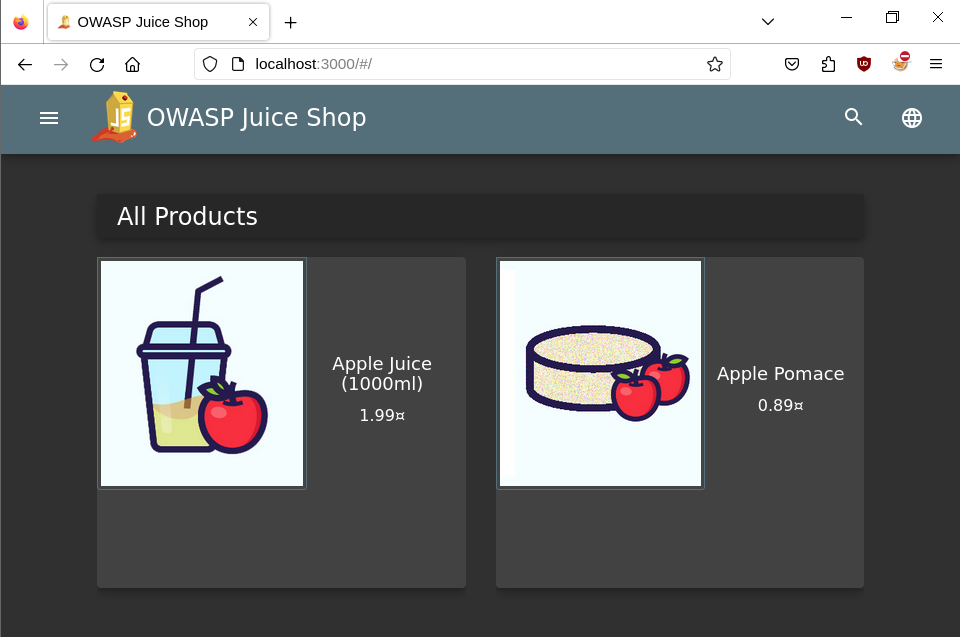
7. Setting up OWASP Broken Web Applications#
Install the zip file on the internet at https://sourceforge.net/projects/owaspbwa/files/
This will contain pre-made Vbox machines which needs to be connected to the lab network:
- VM Box > New > Expert Mode > Name: OWASP BWA > Type: Linux > Memory: 1024 MB > Hard Disk Selector add: OWASP Broken Web Apps-cl1.vmdk > Choose > Finish
- Click on Settings of OWASP Web > Network > Adapter 1 > Attached to: Internal Network > Name: PentestNet > OK
- Login : root:owaspbwa
Here is what directing to the broken OWASP on a web browser should look like: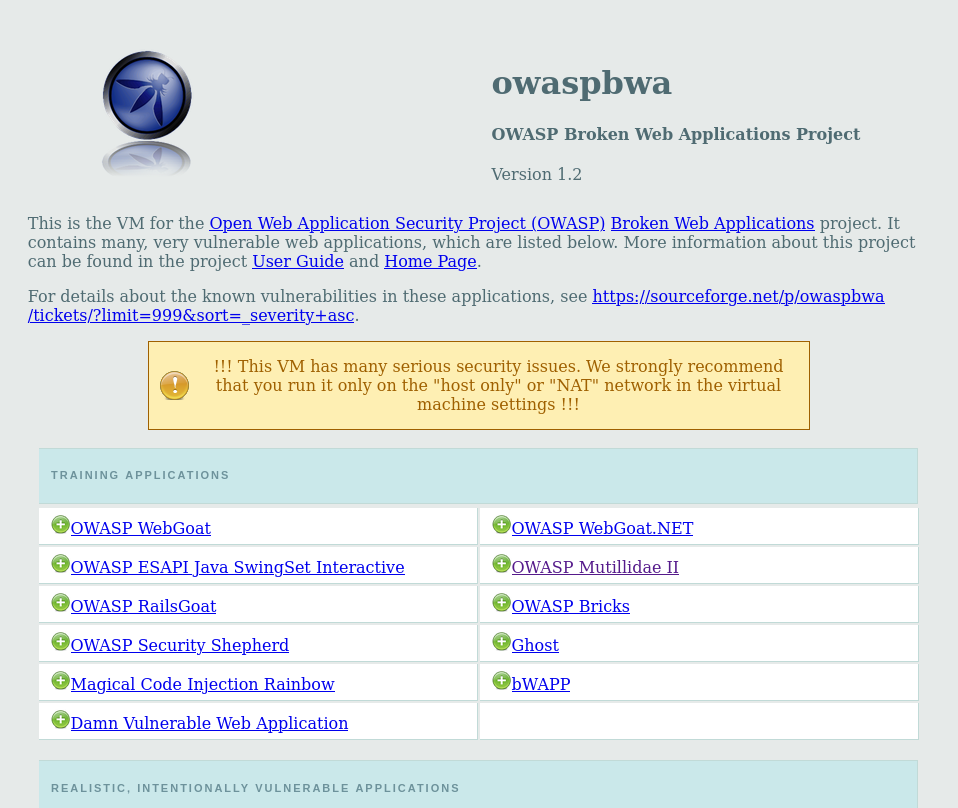
This was it for this walkthrough on how to install and setuping up multiple virtual machines and having them connected to a private network for testing, there is an extended section to setup an environment for advanced hacking techniques but will be covered in a later part. Next I will be covering passive information-gather, one of the most important step to a great attack.